Introduction
Installation
First utilisation
Managing your pictures
Managing your albums
Selecting pictures in the list
Using tags
. What is a tag
. Managing your list of categories
. Managing your tags list
. Tagging your pictures
Displaying your picture
Operations on your pictures
Searching for pictures
Using the filter
Using the basket
Sharing your pictures
Advanced Functions
Tutorials
Using tags
What is a tag ?
Tags (or keywords) are used to supplement information to your pictures (place, people, events,...), in order to classify them and make searches among pictures easier. It is especially interesting when you have a lot of pictures.
JBrout stores the tags in the IPTC fields of your pictures. This avoids any loss of information (except the loss of the picture itself !). Further more, people you share pictures with (mail, Web, CD, DVD,...), will have access to your tags.
JBrout organizes your tags by category. For example, your tags relating to places can be grouped together in a category named "Places". Categories are never stored in your pictures. They exist only to let you better organize your tags in jBrout.
It’s up to you to find an adequate balance between the completeness brought by the tags information and a reasonable number of tags. Not enough tags in a picture will not describe it enough, while too big a number will generate to much work when tagging your future pictures.
There is no predefined rule. The following example suggests an organization commonly used for a family background:
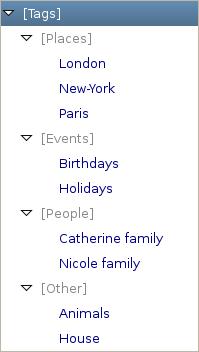
Managing your list of categories
Select the “Tags” tab.
Add a category:
Right click on the upper level category (jBrout proposes a default first category named "Tags") and choose the "Add Category" option from the contextual menu. Type the category name and validate.
Delete a category:
Right click on the category and choose the "Delete" option from the contextual menu. JBrout will not delete a category that contains tags.
Managing your tags list
Add a tag to a category:
Right click on the category and choose the "Add Tag" option from the contextual menu. Type the tag name and validate.
Move tags among categories:
Select the tag to be moved, then drag and drop it to the new category. You can also transfer several tags at one time. Press and hold the CTRL key, select each tag and move them all to the new category.
Delete a tag:
Right click on the tag et choose the "Delete" option from the contextual menu. JBrout will not delete a tag if it pictures are linked to it.
Remark: The tag is not removed from your pictures.
Tagging your pictures
Once you’ve created your list of categories and tags, you still have to link tags to your pictures. This could be time consuming if there is a lot of pictures yet to be tagged. But it has to be done only once and the result will never be lost as the tags are recorded in your pictures.
Adding tags to a picture or a group of pictures:
With the mouse:
Select the pictures to be labelled with the same tag, then drag and drop the tag from the list to the selected pictures. You can also use several tags at one time. Press and hold the CTRL key, select the tags, then move them to one of the selected pictures.
JBrout records the tag in the pictures straight away. The operation can last some time and a progression gauge is displayed at the bottom right of the window.
With the keyboard:
The other method is to use the assisted tagging with keyboard.
Select the pictures you want to label with the same tag, and type with the keyboard the beginning of the tag. At once, Jbrout proposes a list of tags. Use the down and up keys to select the wanted tag and valid.
Removing tags from a picture or a group of pictures:
Select the pictures and right click on one of them, then choose the "Delete tag" option. Choose the tag to be removed, or click on "**ALL**" to remove all the tags from the selected pictures.
Displaying the pictures corresponding to a tag:
Double-click on the tag.